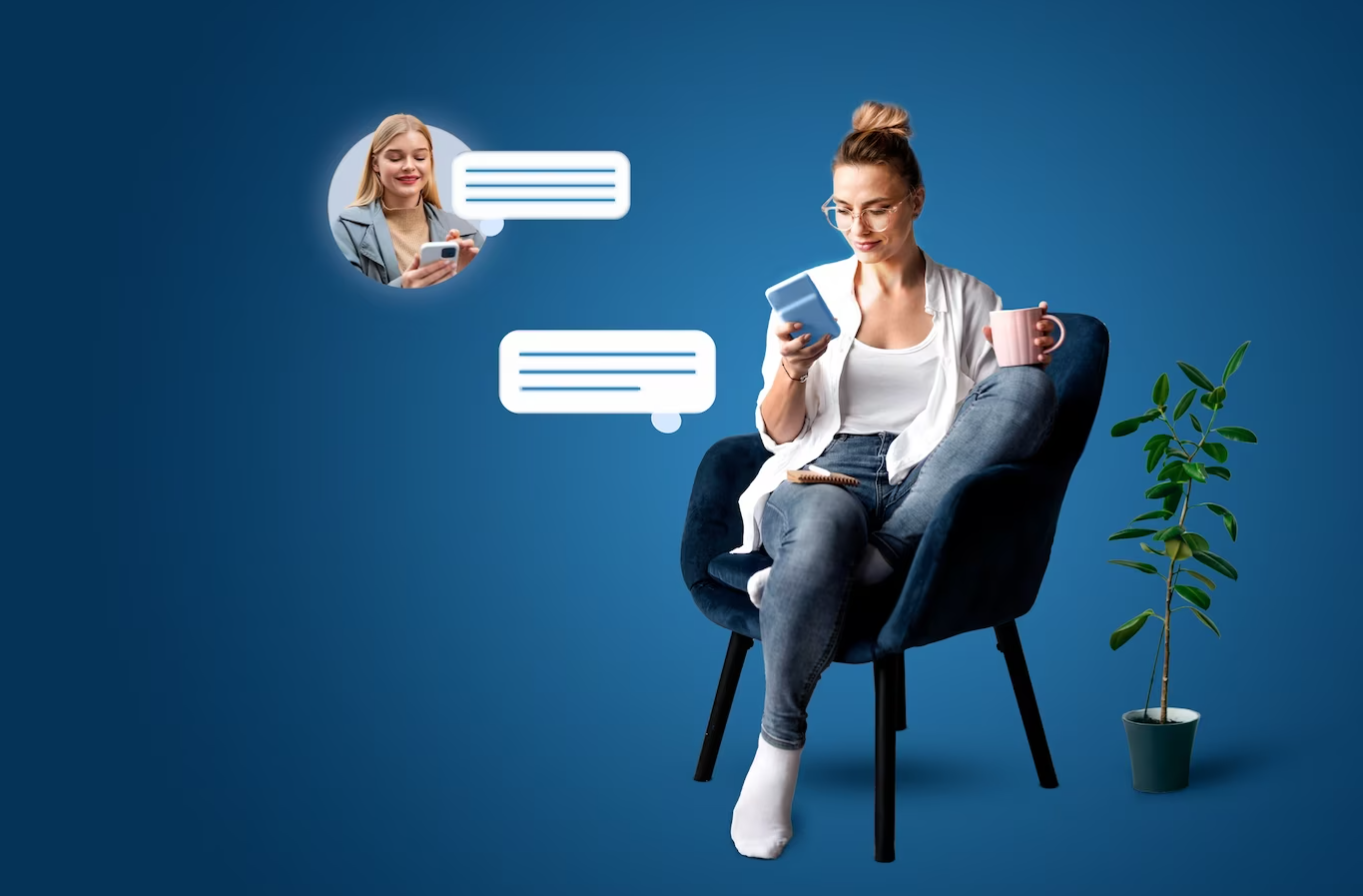Adobe Photoshop is a powerful tool for graphic design and editing, but adding bullet points to your text can sometimes be a challenge. Luckily, there are several easy ways to insert bullet points in Photoshop that can help make your text more visually appealing and organized. Here are 4 simple methods to add bullet points in Adobe Photoshop:
- Using the Glyphs Panel: Open the Glyphs panel by going to Window > Glyphs. Select the bullet point character you want to use and click on it to insert it into your text.
- Keyboard Shortcut: Another quick way to insert a bullet point is by using a keyboard shortcut. Simply press Alt + 0149 (for Windows) or Option + 8 (for Mac) to insert a bullet point at your cursor’s location.
- Custom Shape Tool: You can also use the Custom Shape Tool to insert a bullet point. Select the Custom Shape Tool, choose the bullet point shape, and click and drag to draw it in your document.
- Using a Text Bullet: If you prefer using a text bullet, you can simply type an asterisk (*) or a hyphen (-) followed by a space before your text to create a bulleted list.
By using these 4 easy methods, you can quickly add bullet points to your text in Adobe Photoshop and enhance the visual appeal of your designs. Experiment with these techniques to find the method that works best for your workflow.