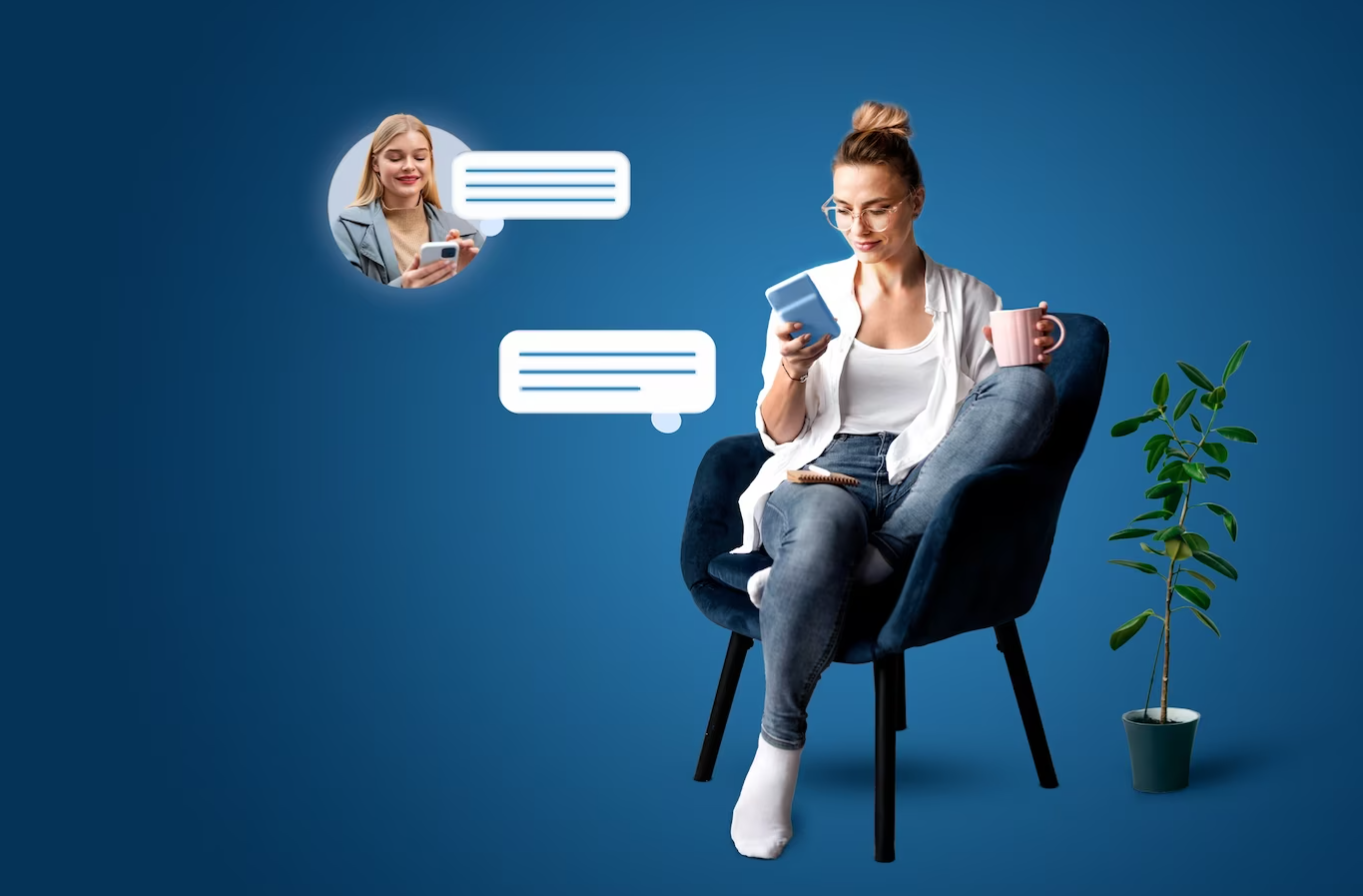Introduction
Wireless touchpads have become an essential input device for many users around the world. They offer a sleek and modern way to interact with computers and tablets without the need for external cables. However, users often overlook one critical aspect: the impact of dust and dirt on touchpad performance. This article seeks to uncover the ways in which contaminants can affect the responsiveness and accuracy of wireless touchpads, as well as provide practical tips to maintain their functionality.
| Factor | Effect on Touchpad Performance |
|---|---|
| Dust | Can cause cursor lag and unresponsiveness. |
| Dirt | May lead to impaired sensitivity and accuracy. |
| Moisture | Can disrupt electrical signals, causing erratic behavior. |
| Grease | Affects touch sensitivity and may cause mis-clicks. |
Understanding Wireless Touchpads
Before discussing the impact of dust and dirt, it is imperative to understand how wireless touchpads function. Touchpads utilize capacitive sensing technology to detect the electrical signals from your fingers. This complex mechanism is extremely sensitive, allowing for multi-touch gestures, scrolling, and various other functionalities that enhance user experience.
How Does Dust and Dirt Affect the Touchpad?
1. Clogging of Sensors
One of the most significant impacts of dust is that it can clog the sensors on the touchpad. Touchpads rely on sensors to detect finger placement and movement. When these sensors get obstructed by dust, the touchpad may fail to register input correctly. This can result in:
- Cursor lag or jumpiness
- Ineffective scrolling
- Inability to perform multi-touch gestures
2. Impaired Sensitivity
Dirt and debris can also coat the surface of a touchpad, effectively reducing its sensitivity. This causes areas of the touchpad to become less responsive than others. Users may notice that:
- Some sections require more pressure to register a touch
- Gestures do not function as intended
3. Erratic Performance Due to Moisture
Moisture can be particularly damaging to wireless touchpads. When liquid comes into contact with the touchpad, it can disrupt the electrical signals being sent from the finger to the device. Common scenarios that lead to moisture buildup include:
- Spilled drinks
- High humidity environments
4. Increased Wear and Tear
Frequent exposure to dust and dirt can accelerate the wear and tear on the touchpad’s surface. As it becomes scratched and damaged over time, the touchpad’s functionality declines even further, leading to:
- Permanent spots that do not respond
- General degradation of touch responsiveness
Preventative Measures
To maintain the optimal performance of your wireless touchpad, implementing preventive measures is essential. Here are some effective strategies to keep your device clean and functional:
1. Regular Cleaning
Get into the habit of cleaning your touchpad regularly:
- Use a Microfiber Cloth: These cloths are gentle and won’t scratch the surface.
- Lightly Dampened Cloth: For stubborn stains, lightly dampen the cloth with water or a mild cleaning solution.
- Avoid Harsh Chemicals: Strong solvents can damage the touchpad surface.
2. Proper Workspace Setup
Ensure that your workspace is clean and free from excessive dust and dirt:
- Keep It Covered: If possible, use a cover for your laptop or touchscreen device when not in use.
- Avoid Eating Near Your Device: Food particles can easily become trapped on the touchpad.
3. Monitor the Environment
To further reduce the chances of dirt and moisture damaging your touchpad:
- Humidity Control: Use a dehumidifier if you live in a humid area.
- Avoid Direct Sunlight: Prolonged exposure to sunlight can lead to overheating, affecting the touchpad.
Using Accessories for Touchpad Protection
Several accessories are designed to protect touchpads from debris:
1. Touchpad Covers
These silicone or plastic covers create a barrier against dirt and moisture. They are easy to apply and remove, ensuring that your touchpad remains functional at all times.
2. Keyboard Protectors
Keyboard protectors can also extend to cover part of the touchpad, preventing dust from accumulating in that area as well.
What to Do If Your Touchpad is Not Functioning Properly
If you experience unresponsiveness or erratic behavior from your touchpad, here are some troubleshooting steps:
1. Clean the Touchpad
Begin by cleaning the surface with a microfiber cloth, as mentioned above. Make sure to remove any debris or moisture.
2. Check for Updates
Ensure that your device’s drivers and operating system are up-to-date. Sometimes, performance issues reside in outdated software.
3. Restart Your Device
A simple restart can resolve many issues that affect the touchpad’s performance.
4. Adjust Settings
Look into the touchpad settings on your device. Adjusting sensitivity or gesture settings can improve responsiveness.
Conclusion
In summary, dust and dirt can significantly hinder the performance of wireless touchpads. By understanding how contaminants affect the functionality of these devices, users can take steps to mitigate these issues. Regular cleaning, preventive measures, and using the right accessories can go a long way in extending the lifespan and effectiveness of your wireless touchpad. Maintaining a clean environment not only enhances your user experience but also preserves the performance and precision of your technology.