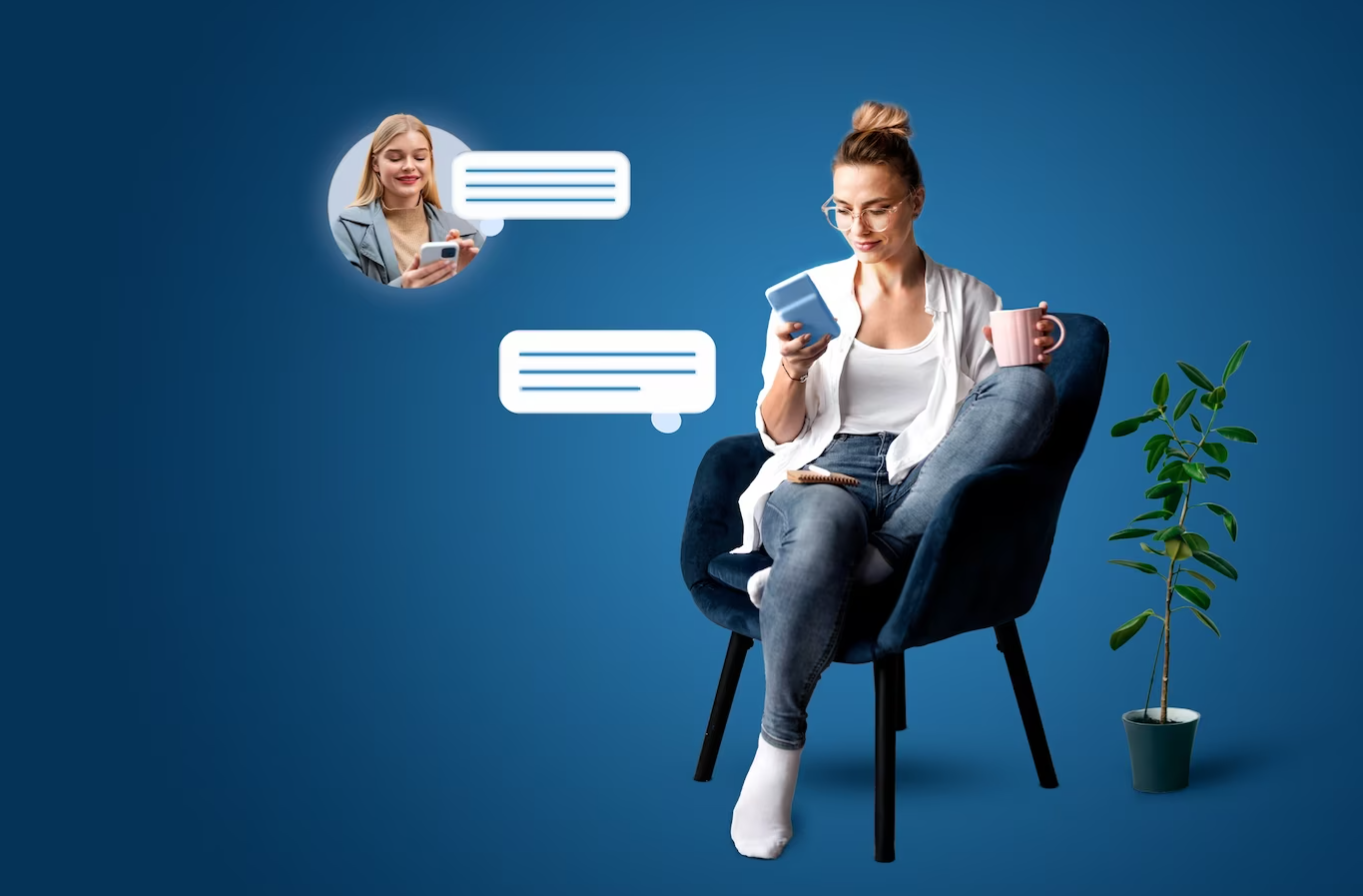Understanding Ethernet Splitters
In today's digital age, staying connected to the internet is paramount. Whether for work, gaming, or streaming, reliable connections are essential. An Ethernet splitter can be a practical solution to connect multiple devices to a single Ethernet port. This article will guide you through the process of connecting an Ethernet splitter to multiple devices efficiently.
This table provides an overview of the primary devices and their functions:
| Device | Function |
|---|---|
| Ethernet Splitter | Splits one Ethernet signal into two |
| Ethernet Switch | Distributes network signal to multiple devices |
| Router | Connects multiple devices to the internet |
Why Use an Ethernet Splitter?
An Ethernet splitter is particularly useful if you have limited Ethernet ports but need to connect more devices. Unlike an Ethernet switch, which requires additional power, splitters are more straightforward and easier to set up. However, it's important to note that splitters are not suitable for connecting multiple devices to the internet simultaneously but are ideal for temporary setups or specific networking tasks.
Key Benefits of Using an Ethernet Splitter:
- Cost-effective: Typically cheaper than Ethernet switches.
- Easy installation: No power supply required.
- Space-saving: Smaller and compact.
Equipment Needed
Before you begin, ensure you have the following equipment:
- Ethernet Splitter
- Ethernet Cables
- Router or Network Hub
- Devices to be connected (e.g., computers, gaming consoles)
Step-by-Step Guide to Connecting Ethernet Splitter
Step 1: Identify Ethernet Ports
Locate the Ethernet port on your router or modem. This is where your internet signal originates. You will also need to find the Ethernet ports on the devices you wish to connect.
Step 2: Acquiring Compatible Ethernet Splitter
Make sure the Ethernet splitter you have supports the speeds your devices need. Splitters come in various speeds, including Fast Ethernet (100 Mbps) and Gigabit Ethernet (1000 Mbps).
Step 3: Connect the Splitter to Router
Attach one end of an Ethernet cable to the router and the other end to the input port on the Ethernet splitter.
Step 4: Connect Devices to Splitter
Now, connect your devices to the output ports on the Ethernet splitter using additional Ethernet cables.
Troubleshooting Common Issues
Issue: Slow or Unstable Connection
If you experience slow or unstable connections, try the following steps:
- Ensure cables are securely connected.
- Check for cable damage.
- Switch to shorter cables if possible.
- Upgrade splitter to a higher speed version if needed.
Issue: No Connection
If there is no connection at all:
- Verify that the splitter is compatible with your router and devices.
- Test the cables individually to make sure they are functional.
- Restart your router and devices.
Best Practices for Optimal Performance
To ensure the best possible performance when using an Ethernet splitter, consider the following best practices:
- Quality Cables: Use high-quality Ethernet cables to reduce signal loss.
- Minimal Interference: Place cables away from electrical devices that may cause interference.
- Regular Maintenance: Periodically check and clean the connectors.
- Upgrade when needed: If you find that your network demands increase, consider upgrading to an Ethernet switch.
Alternatives to Ethernet Splitters
While Ethernet splitters are useful, there are alternatives that might better suit your needs:
Ethernet Switches
An Ethernet switch can connect multiple devices and manage network traffic efficiently. Switches are more complex and require power, but they are ideal for larger networks.
Wi-Fi Systems
If you prefer wireless connections, mesh Wi-Fi systems or Wi-Fi extenders can cover a broader area and connect multiple devices without the need for cables.
Powerline Adapters
Powerline adapters use your home’s electrical wiring to transmit internet signals. They are useful for extending network coverage to areas with weak Wi-Fi signals.
Conclusion
Connecting an Ethernet splitter to multiple devices is a simple and cost-effective solution for expanding your network. By following this guide and adhering to best practices, you can ensure a stable and efficient connection for all your devices. Whether you choose an Ethernet splitter or consider alternatives, understanding your network needs is key to optimizing your internet experience.